[Beta] Bitbucket Cloud
CodeRabbit integrates with Bitbucket Cloud to enhance code review and collaboration by:
- Automatically initiating code reviews for newly created merge requests.
- Displaying review comments and suggestions directly on merge requests.
- Enabling seamless interaction with the CodeRabbit bot for real-time feedback and assistance.
This guide will assist you in effectively integrating CodeRabbit with Bitbucket Cloud.
Configure App Password
To enable CodeRabbit to interact with your Bitbucket repositories, an app password is required. This token grants the necessary permissions for interacting with the Merge Requests and Discussions APIs.
- Create a new Bitbucket account specifically for CodeRabbit and treat it as a service account.
- Name the account "CodeRabbit".
- Generate an App Password to enable seamless integration between CodeRabbit and your Bitbucket repositories.
We recommend creating a new user as a service account, associating this user to the workspace you'd like to install CodeRabbit on, and providing CodeRabbit with the app password to allow access. During the installation process, CodeRabbit will automatically configure the required webhook for seamless integration.
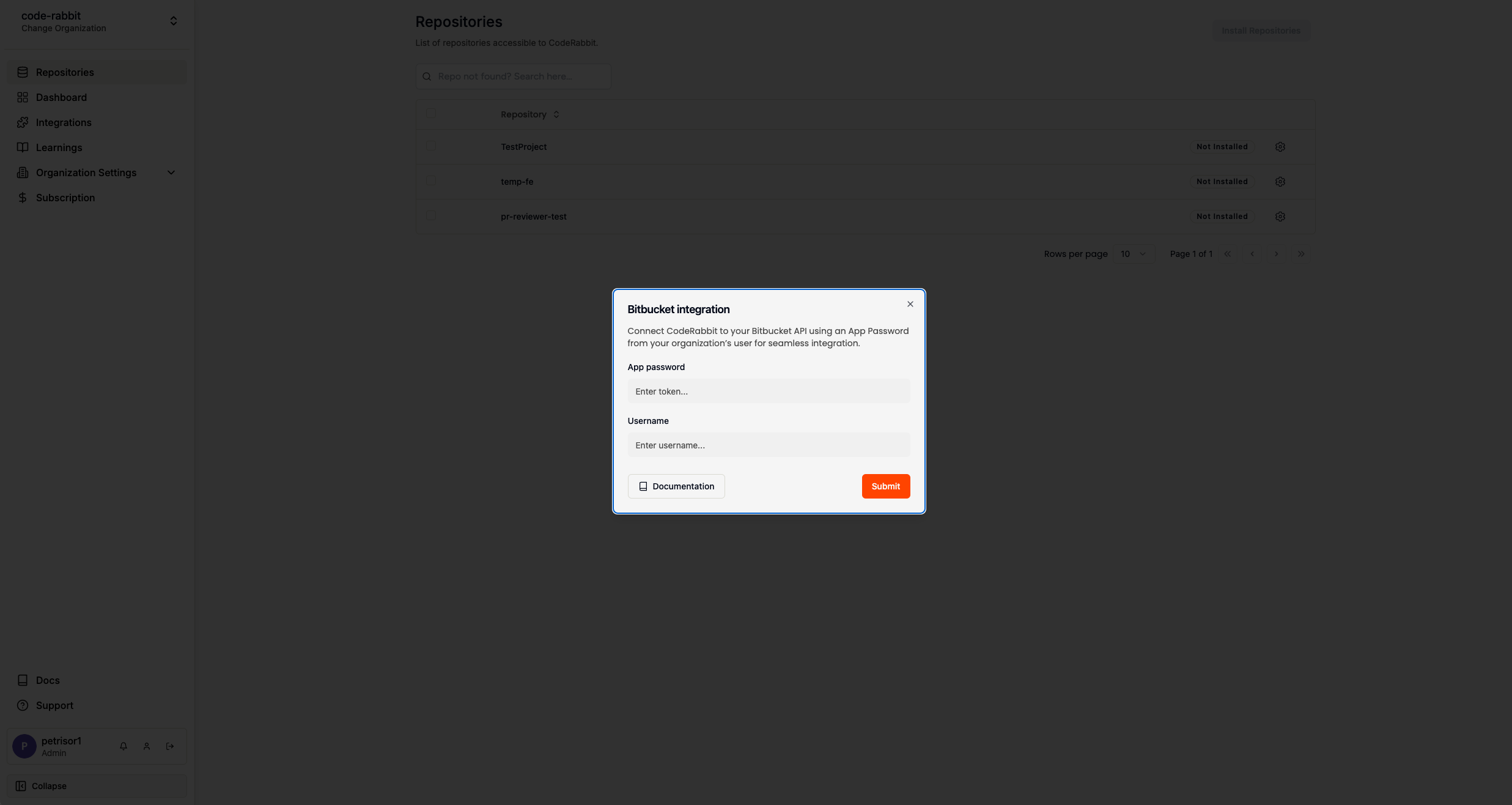
If you wish to change the review user, you must provide the app password for the new user who will post reviews and comments. However, this requires manually removing the previous user from the projects and associated webhooks. Once this is done, you will need to reinstall the CodeRabbit app for each project.
Recommendations
- Create a dedicated user for CodeRabbit - This ensures the user is exclusively for CodeRabbit, allowing better access control.
- Use "CodeRabbit" as the username - This makes the user easily recognizable for future reference.
- Use a dedicated email address - This helps in easy identification and management.
- Use the CodeRabbit logo as the profile picture - This further ensures easy recognition. You can download our logo from here.
- Developer Access Ensure the service account user has developer access to the projects that you wish to install CodeRabbit on.
Key Points to Remember
- Code reviews will be attributed to the owner of the app password.
Generating an App password
Bitbucket provides an option to generate an app password for a new user. Follow these steps to generate the password:
- Log in using the user designated for CodeRabbit reviews. This user serves as a service account for managing reviews and related activities.
- Go to "Personal Bitbucket Settings".
- Choose App passwords.
- Click Create app password.
- Enter a label easily recognizable for this app passwords usage.
- Ensure the following scopes are selected:
- Account - Read
- Issues - Write
- Workspace membership - Read
- Projects - Write
- Repositories - Write
- Pull requests - Write
- Webhooks - Read and write
- Pipelines - Read
- Runners - Read
- Click Create
- Note down the app password as it will only be displayed once.
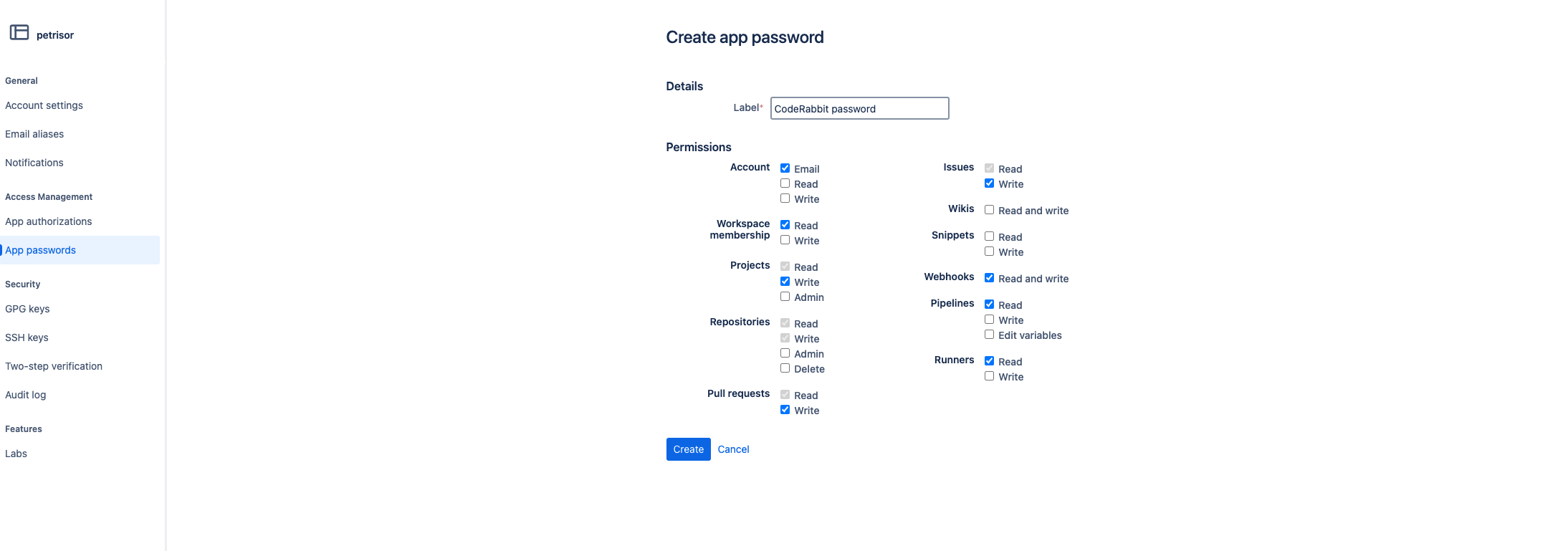
Where to Provide CodeRabbit the App Password
By default, if no app password is provided, CodeRabbit will prompt you to provide one during the installation process. However, if you wish to provide the token beforehand, you can do so by navigating to the Organization Settings tab, and selecting the Bitbucket User tab on the sidebar. Once entering the app password, the password will be validated and saved for future use.
You can confirm the correct user is being selected by verifying the user ID shown on the UI with the user ID of the service account user you created.
Installing CodeRabbit into your Bitbucket Repositories
- Go to the Repositories page in the CodeRabbit app.
- Select the checkbox next to the repositories where you want to install CodeRabbit. To install it on all repositories at once, select the checkbox at the top.
- Select Install Repositories.
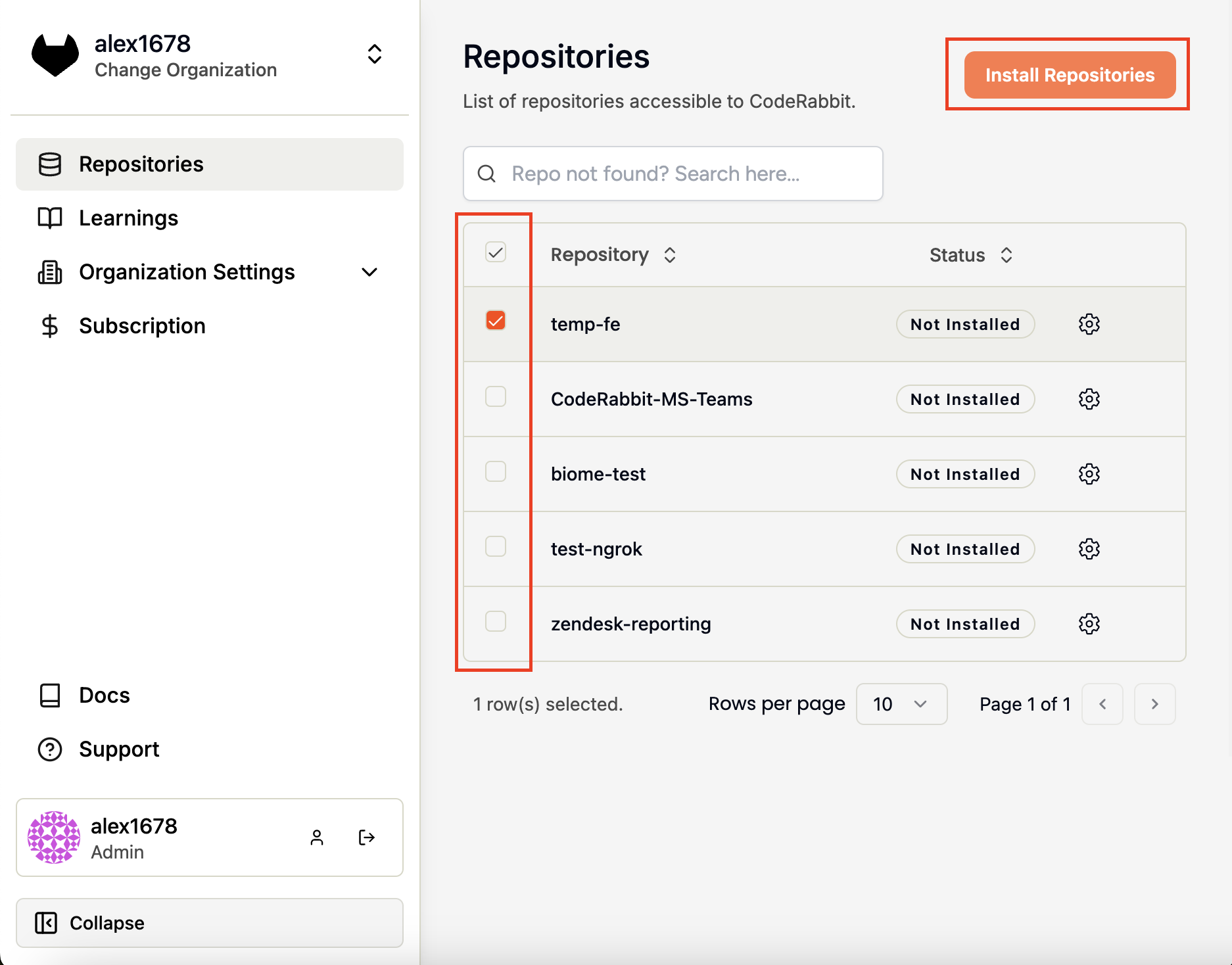
The webhook https://coderabbit.ai/bitbucketHandler will now be installed for the projects selected.
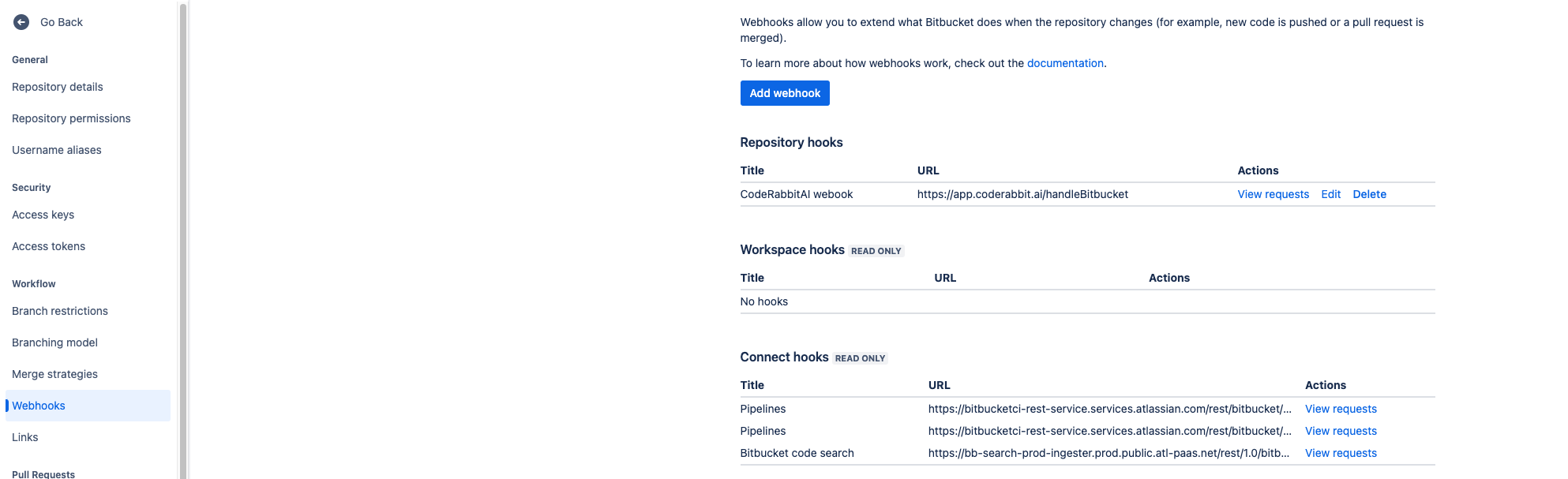
Troubleshooting
If you are experiencing issues with the webhook, such as CodeRabbit not being able to access the repository, or not reviewing pull requests, you can manually delete the webhook to the repository.
Then refresh the repository page in the CodeRabbit app and you can reinstall the webhook.
If you cannot install the webhook please check that your Bitbucket user has the necessary permissions to install the webhook and the App Password is properly configured.